Adjust track gain
Adjusting track gain using the Gain slider allows you to increase and decrease a track’s volume level relative to all other tracks in the project.
Note
Adjusting the gain affects the entire track and won’t change any actual waveform data until you mix the track or export the project. To edit specific sections of the track or change the waveform data and overall volume without mixing or exporting, use the Amplify, Normalize, or Compressor effect instead.
To adjust track gain:
-
On the Track control panel, drag the Gain slider:
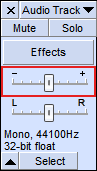
-
To increase the gain and volume level, drag the slider to the right.
-
To decrease the gain and volume level, drag the slider to the left.
Tip
To adjust the gain more precisely, press and hold Shift , and then drag or double-click the Gain slider and enter a specific decibel value in the dialog box.
Tip
Whenever you increase the gain, monitor the playback level in the Playback level meter to ensure that the audio doesn’t clip.
-