Label audio
Labelling audio using a label track allows you to annotate specific points or sections of audio. This is useful for creating notes and navigating through your project more easily.
Create a label track
To create a label track:
-
Go to Tracks > Add New > Label Track.
Note
You can create multiple label tracks in a project.
Label a point or section of audio
To label a point or section of audio:
-
On the Tools toolbar, click the Selection tool.

-
Select where you want to label the audio:
-
To label a point of audio, click the part of the track that you want to label.
-
To label a section of audio, drag the cursor over the part of the track(s) that you want to label.
-
-
Go to Edit > Labels > Add Label at Selection.
Shortcut
Press Ctrl + B .
-
In the label text box, enter the label name.

-
Press Enter .
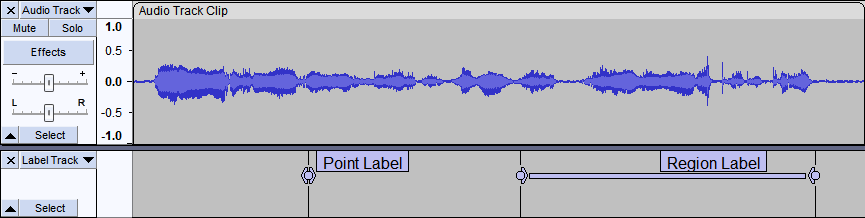
Labelling a point of audio will create a point label and labelling a section of audio will create a region label.
Tip
Clicking on a label will select that specific point or section of audio.
Tip
To edit and see all label names and timestamps in a project, go to Edit > Labels > Edit Labels.
Rename a label
To rename a label:
-
Click the label text box.
-
In the label text box, enter the label name.
-
Press Enter .
Resize a label
Point label
To resize a point label:
-
Drag one of the triangle handles until you reach the desired label size.

Region label
To resize a region label:
-
Drag one of the triangle or circle handles until you reach the desired label size.

Move a label
Point label
To move a point label:
-
Drag the circle handle to the desired audio position.

Region label
To move a region label:
-
Drag the rectangle handle to the desired audio position.

Tip
To move a label to a specific point on the Timeline:
1. Right-click the label text box.
2. Select Edit Label.
3. In the dialog box, enter the desired time under the Start Time and End Time columns.
4. Click OK.
Delete a label
To delete a label:
-
Right-click the label text box.
-
Select Delete Label.
Change label font type and size
To change label font type and size:
-
On the Track control panel, click the Track dropdown menu.

-
Select Font.
-
In the dialog box, select your preferred font type and size.
-
Click OK.