Convert a mono or stereo track
Converting a mono or stereo track involves changing a mono track to a stereo track (one channel to two channels) or a stereo track to a mono track (two channels to one channel). This affects how audio is distributed in the left and right speakers or headphones.
Note
To learn more about mono and stereo tracks, see Audacity project window – Track: Audio track.
Convert a track from mono to stereo
Converting a track from mono to stereo involves duplicating a mono track with a single channel and combining the two mono tracks to create a stereo track with two channels (a left and right channel).
To convert a track from mono to stereo:
-
Select the track that you want to convert.
-
Go to Edit > Duplicate.
-
Select both tracks.
-
On one of the tracks’ Track control panels, click the Track dropdown menu.
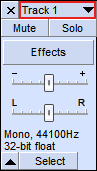
-
Select Make Stereo Track.
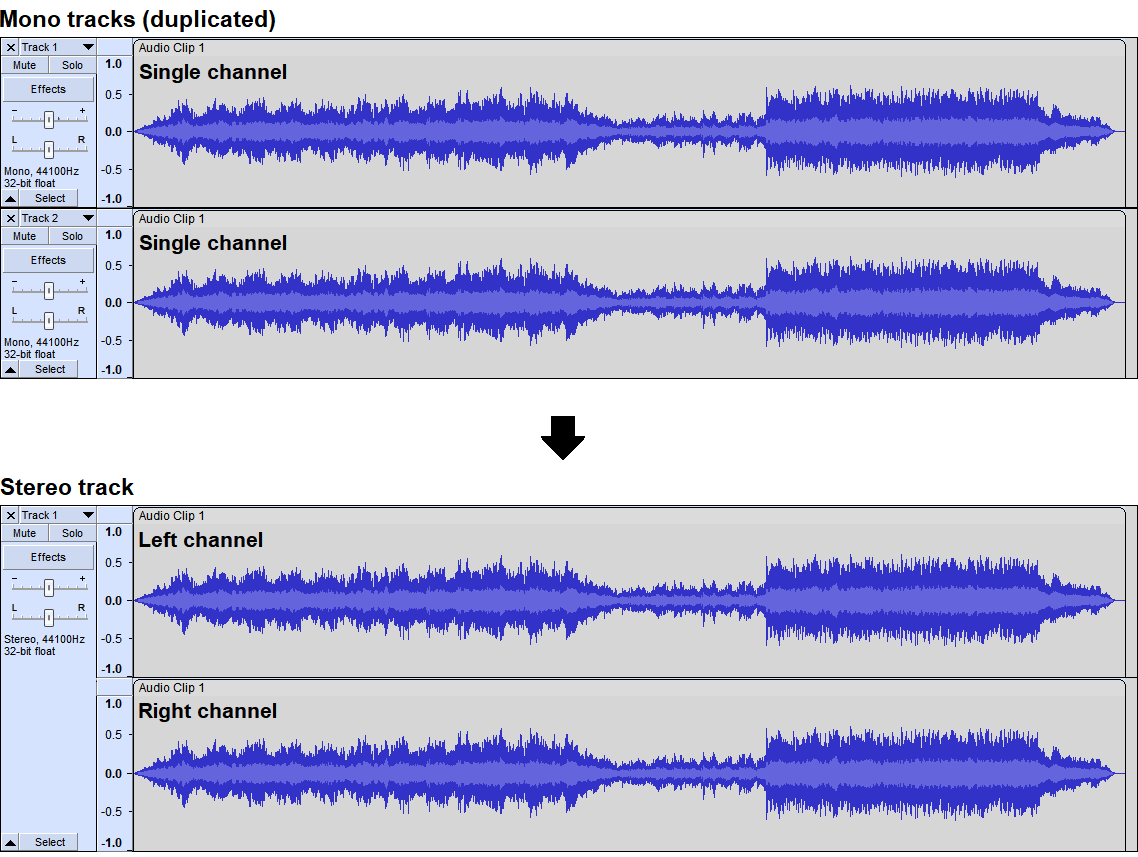
The mono tracks’ single channels turn into left and right channels when converted to a stereo track.
Convert a track from stereo to mono
Converting a track from stereo to mono involves combining a stereo track’s two channels (a left and right channel) to create a mono track with a single channel.
To convert a track from stereo to mono:
-
Select the track that you want to convert.
-
Go to Tracks > Mix > Mix Stereo Down to Mono.
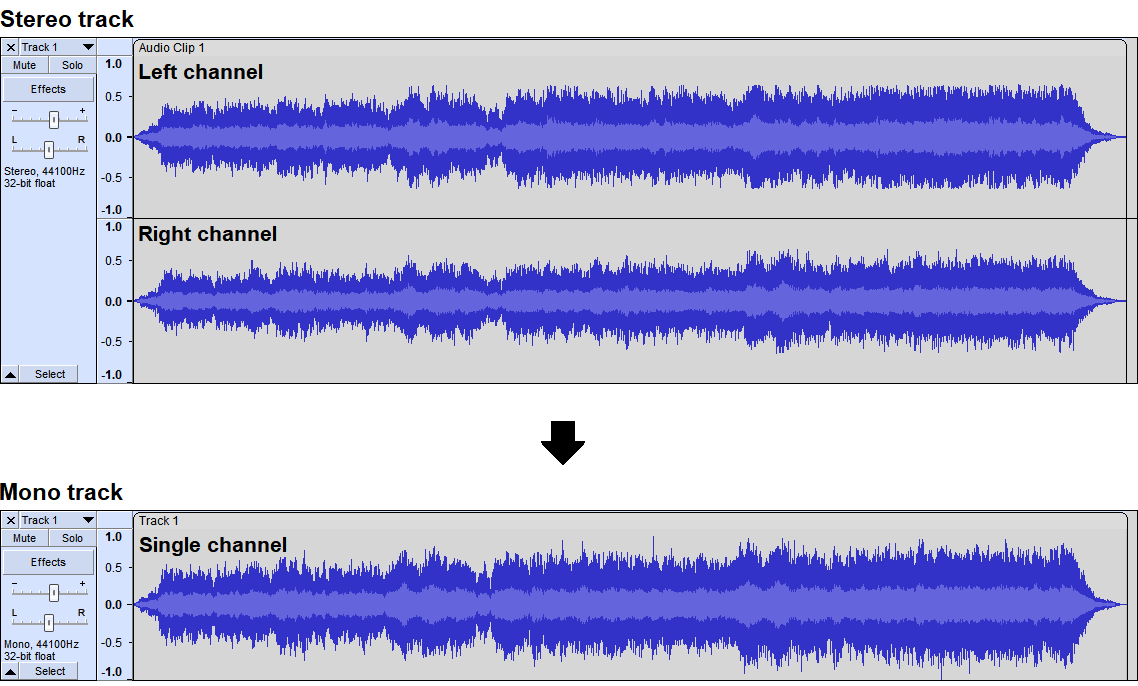
The stereo track’s left and right channels turn into a single channel when converted to a mono track.
Note
Any differences in audio between the left and right channels will get mixed together in the single channel during conversion.