Change playback settings
Changing playback settings involves configuring your preferences for playing audio.
Select a playback device
Selecting a playback device allows you to choose your preferred headphones or speakers for listening to audio.
To select a playback device:
-
On the Audio setup toolbar, click the Audio setup button > Playback Device.
-
Select your preferred playback device.
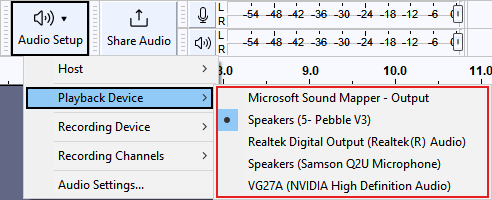
Change playback level
Changing the playback level allows you to increase and decrease the output signal volume of the entire project. This is useful for preventing the playback audio from getting too loud and clipping.
To change playback level:
-
On the Playback meter toolbar, drag the slider:

-
To increase the playback level, drag the slider to the right.
-
To decrease the playback level, drag the slider to the left.
Note
Adjusting the Playback level slider only changes the project’s playback volume in Audacity. It won’t change any actual waveform data or affect an exported project’s volume level. To change the overall volume, adjust the gain or use the Amplify, Normalize, or Compressor effect instead.
-